![]()
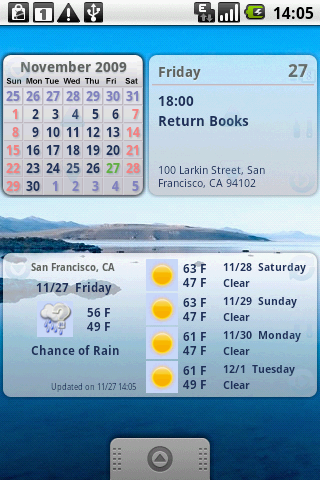
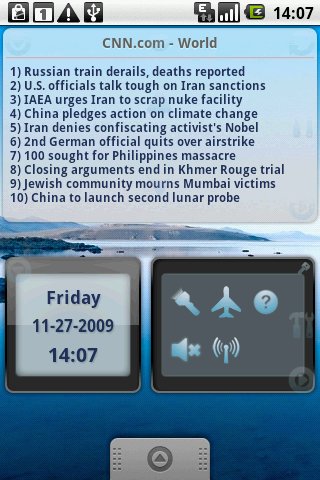
aniWidget is a widget for Android Cupcake version.
> How to install/run aniWidget after downloading it to your Android phone
Instead of running aniWidget as a normal application, you add it to your Home screen.
To insert aniWidget, first find/prepare a Home screen with half-screen empty space,
(aniWidget occupies 4×2 icons), then long-press in that empty area,
select “Widgets”, followed by “aniWidget”.
aniWidget has 4 screens, one touch to move to the next screen.
There is an “Info” button in the right-bottom corner of each screen,
click it to launch Preference dialog to make your favorite selections.
1. Analog Clock/Notepad screen
Change clock and edit notepad within its Preference dialog.
2. Digital Clock/Tool Box screen\n
The right Tool Box panel includes tools such as
Flashlight/Silent Mode Setting/Airplane Mode Setting/Help,
They are put in the box to avoid launching them incautiously.
To open/close Tool Box, use the “Key” button in the top-right corner.
3. Calendar/Agenda screen
Use the left/right arrow button to move to the previous/next month in the left Calendar panel.
The right panel displays the nearest event within one week from the Google Calendar.
Click the “Calendar” button in the top-right corner to launch Google Calendar.
4. Weather screen
Use its Preference dialog to set your city for weather forecast.
The weather is updated automatically 4 times a day if the Auto Update option is turned on.
Click the “Refresh” button in the top-right corner to update weather information immediately.
(Although all the buttons in aniWidget are very small, their touch areas are big enough.)
More features (RSS reader etc.) and tools will be added in aniWidget soon.
Enjoy it!
